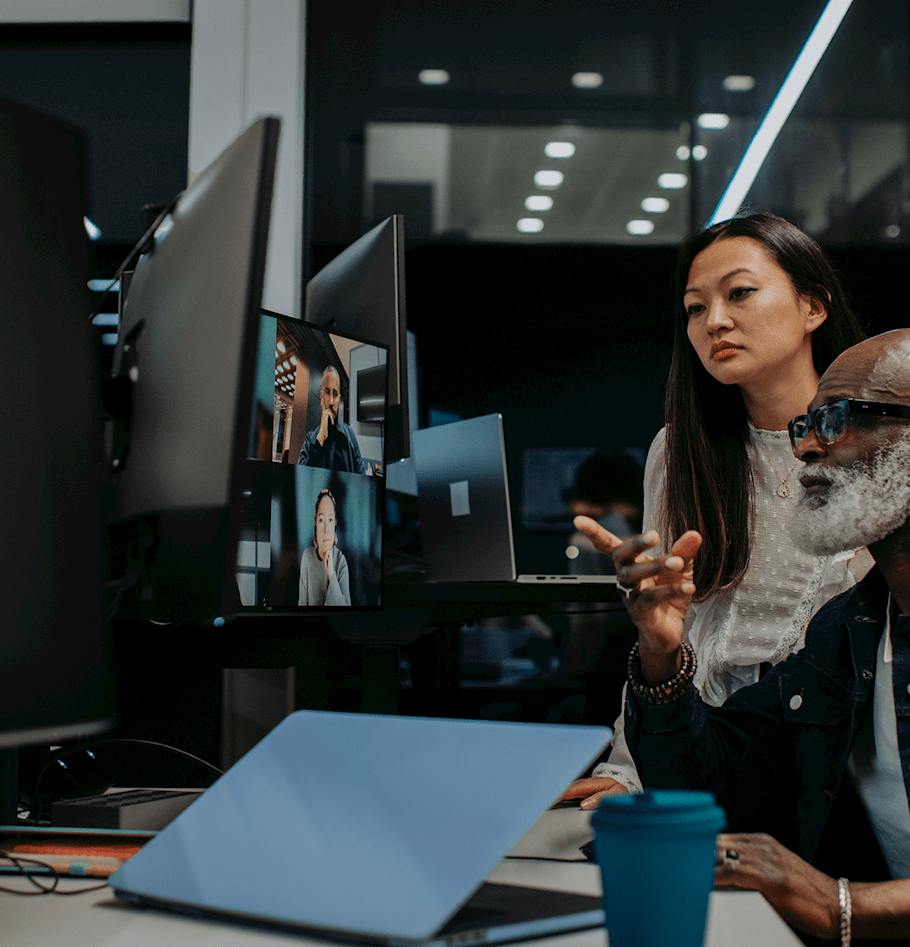Improving agent productivity with Salesforce.com's service console
While many organizations today focus on the ability to automate processes and capture key data related to servicing customers, it doesn’t always consider the medium in which this internal user experience will be delivered. Often times, organizations will take the “just make it work” approach, meaning manual cut and paste, updating information, double-entry, etc. This approach tends to bog down agents and have them spend more time with procedural actions, instead of efficiently engaging with your customers and providing quality customer service. To help improve agent productivity, organizations should strongly consider implementing Salesforce.com’s Service Console available in the Service Cloud1 platform offering.
Never heard of the Service Console, you say? It is a fantastic tool that provides agents a unified desktop experience and single location in which agents can operate, providing a flexible and modern user experience with all the related information and data needed to service your customers. Gone are the days an agent would need to flip between and look at multiple windows in order to find all of the information needed about the service request, the related customer and contact involved, and all of the related activities that have taken place to resolve this issue. Not only is all the data within a single view, but the functionality Salesforce.com offers as part of the core Service Cloud1 platform is available within a single screen. It’s modern user experience is much more engaging for agents and is similar to modern apps they use in their daily lives (think Facebook and Twitter), increasing the overall adoption rate and productivity of an agent. It’s flexibility is unmatched, providing system administrators to ability to configure the components that are implemented through clicks, not code, allowing for additional and updated functionality to be quickly deployed to users (usually days instead of weeks). You can also build multiple consoles with different functional components and layouts for different sets of agents, depending on the needs.
This all sounds good, but you’re probably wondering about the functionality that the Service Console actually delivers, right? As I mentioned, this console delivers all of the components of the core Service Cloud1 platform. However, there are five key functional components that you absolutely must include when rolling out the Service Console to your agents:
- Case Feed - a single feed of all activity that has occurred related to the Case, providing a chronologically-sorted list of Emails, Chatter Posts, Notes, Milestones, etc. This allows an agent to quickly view, digest, and share information with your teams and customers, and clearly indicates the channel in which the conversation took place. This allows your agents manage the Case across any channel (truly an omni-channel tool), and engage with the customer through multiple channels, based on their preference.
- Publisher Actions, Feed Actions, and Macros - These components are must-haves in any implementation, as they allow organizations to standardize key actions - single or sets of - reducing the agent’s need to think about “what comes next” or “what do I need to do now”. This items allow your organization to dictate to an agent “here is the next step” and “here’s how you do it”. For example, you can use a macro to “escalate” a Case, which automatically updates the status of the Case, reassigns the Case Owner to the appropriate agent or queue based on pre-defined rules, and sends a template notification to the customer based on the channel indicated within Case Feed (Email, Chatter, etc.), all through the click of a single button.
- Presence - A newly announced feature for Salesforce.com’s Winter ’15 release, Presence allows agents to indicate the availability to accept new Cases that are created and exist in a queue. This allows agents to focus on resolving the next Case, and not worrying about finding and claiming the next case - and if it really is the right Case they should be working on.
- Expertise - A recently released function within the Service Cloud1 platform is the Expertise functionality, allowing organizations to identify key internal users as subject matter experts based on the common types of Cases and Activities. Instead of wasting time perusing a list of users and sending out random messages to folks, not even knowing if they can help, agents can quickly engage true subject matter experts to help resolve a Case.
- Articles - Agents may need to quickly research a related issue to better service and resolve a Case for a customer. Articles help to provide this knowledge to agents quickly, using smart logic to provide recommendations based on the data captured within a Case. Not only can they quickly research the issue, but they can easily attach an article to the Case Feed and make it publicly available to the customer contact or associate to the Case indicating its usefulness in resolving the Case to better recommend documentation for future similar Cases.
You’re sold, but now you want to know how to get going using the Service Console…so where do you start? First, ensure that your organization has Service Cloud licenses for your agents, as this is part of the core Service Cloud1 platform functionality. Once you know your organization has these licenses available, assign them to the appropriate agent users AND any administrator you want to configure each Service Console. Next, you will want to configure your Salesforce.com org to take advantage of the functionality listed above, including a new feed-based Case Layout. Finally, create a new “console” App within the Setup area, and assign it to the correct user profiles. You should be up and running in no time, and your agents and organization should start to notice the benefits of the Service Console in their daily productivity.