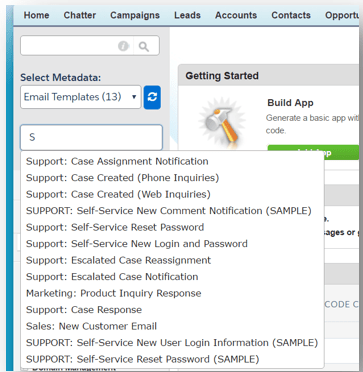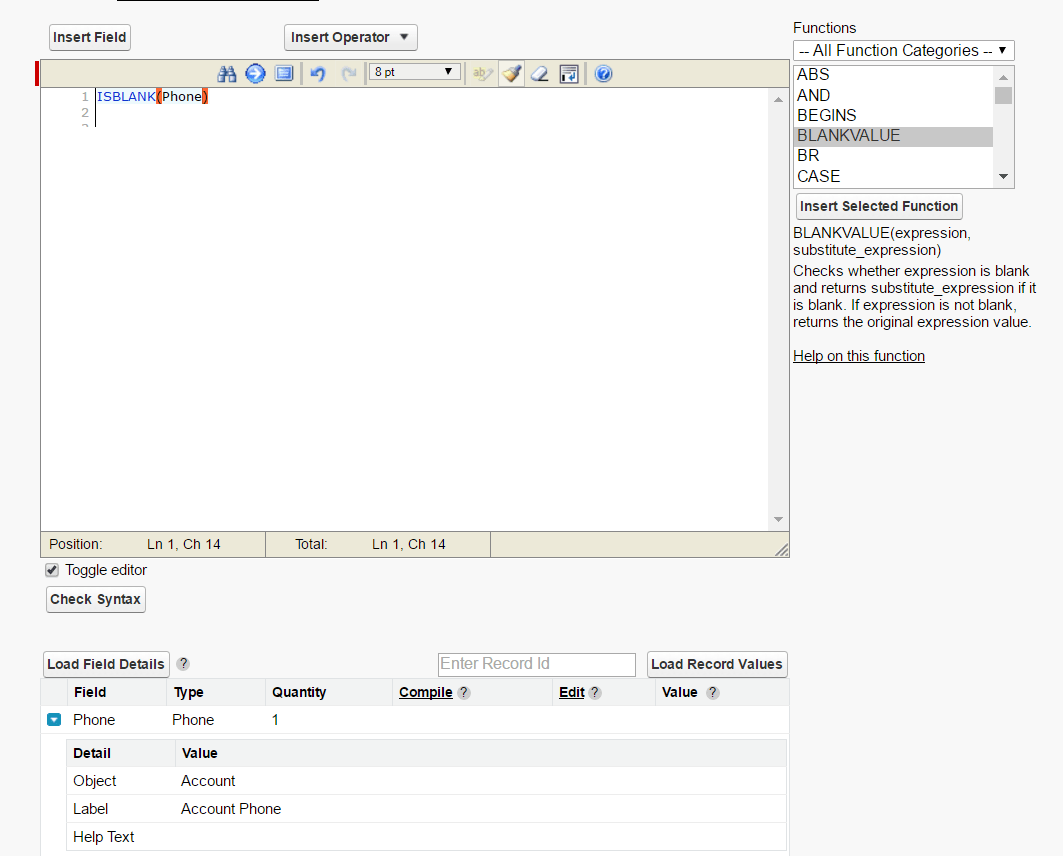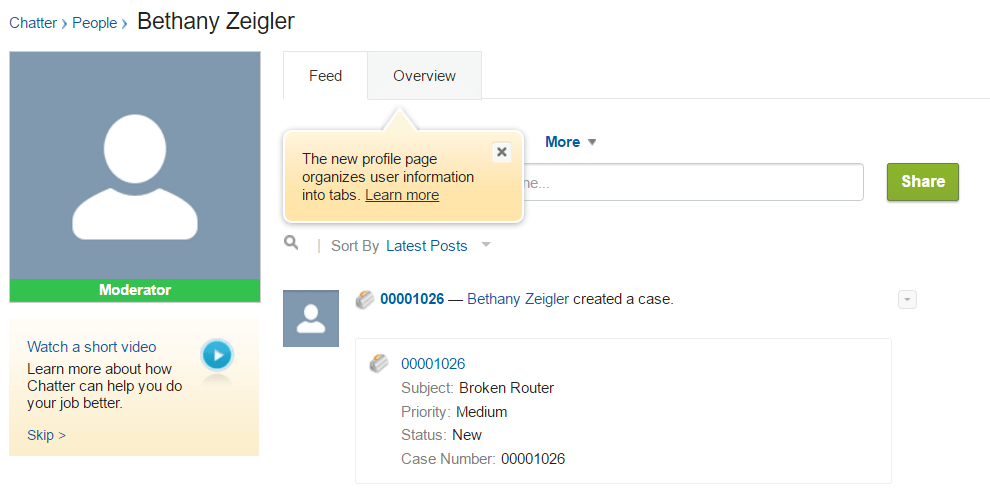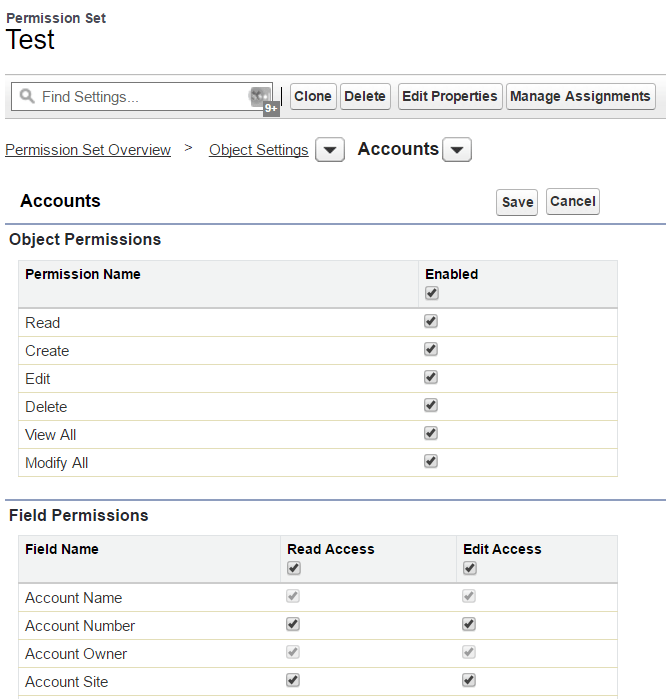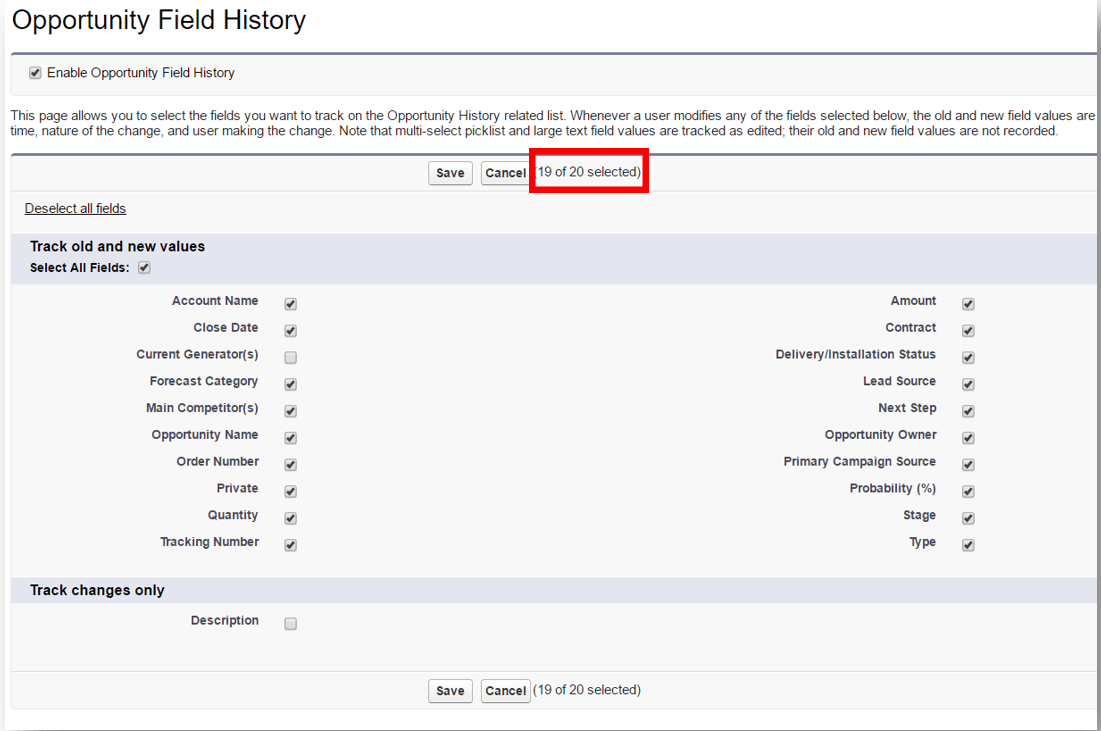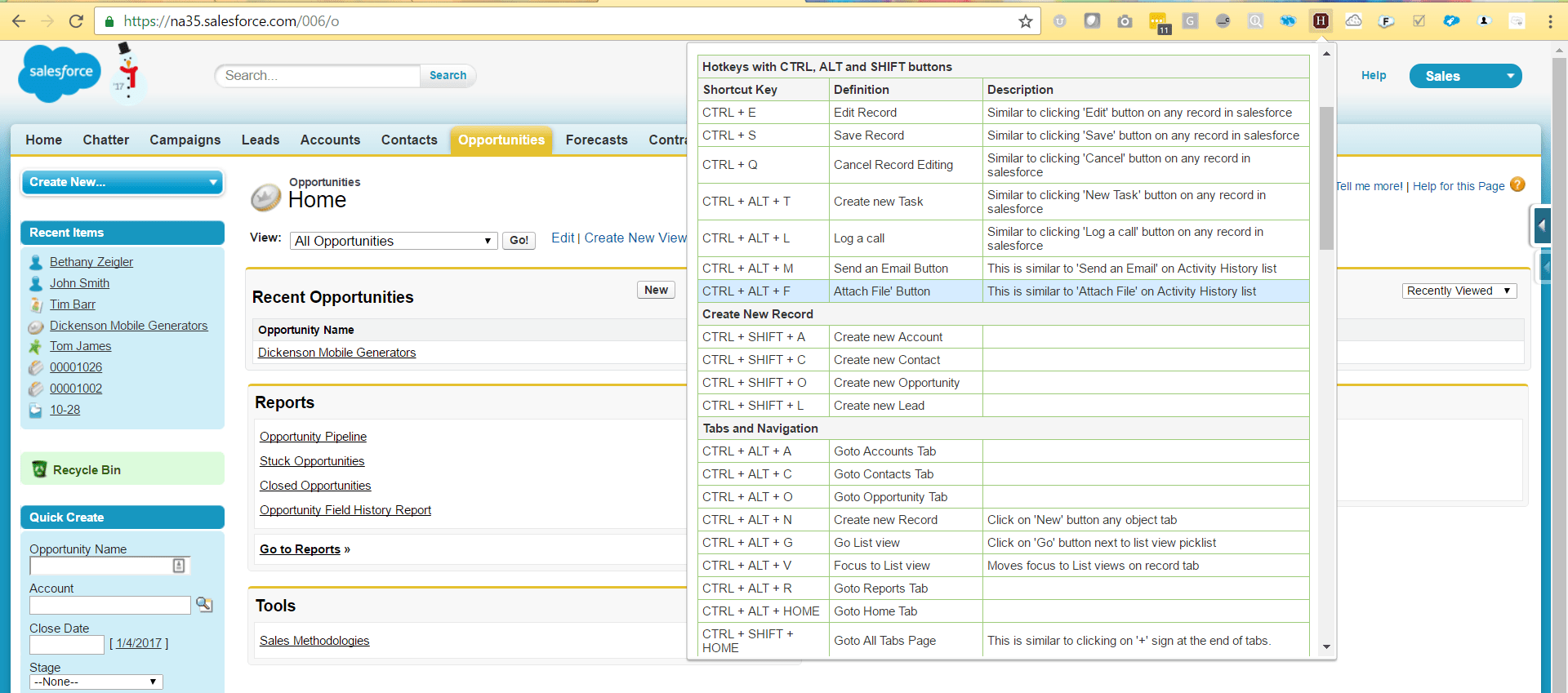Feb. 21, 2017 | InBrief
Top 10 Google Chrome extensions for Salesforce admins (Part 2 of 2)
Top 10 Google Chrome extensions for Salesforce admins (Part 2 of 2)
Last week I shared five of my favorite Chrome extensions for Salesforce Admins that will enhance functionality and help you be more efficient. Below are five more excellent extensions that will help you make the most of Salesforce. If you need a reminder on how to install Chrome extensions, refer to my previous post for an overview. Do you have a favorite extension for Salesforce Admins? Please share in the comments below. Five More Top Google Chrome Extensions
-
Top Features
-
Advanced Quick Find in the Setup menu provides the ability to search by metadata type without clicking into the Create or Develop sections of the Setup menu.
-
Metadata types available for search include: Apex Classes, Triggers, Visualforce Pages, Visualforce Components, Custom Object, Email Templates, Static Resources, Workflow Rules, and Validation Rules.
-
-
Developer Utilities provides the ability to search your code in your Salesforce Org without having to click into every component to search for a key word. Additionally, it can pull an extract of the code coverage currently in your Salesforce org.
-
-
Use Case
-
My manager dropped by my desk to see how many Email Templates our Salesforce Org currently has as well as which ones are for the Support team. With the Salesforce Advanced Code Searcher, I can select Email Templates as the Metadata type and quickly see that there are 13 Templates. In the search box, I can type ‘Support’ to narrow down the results to just the Support related templates. Choosing a line item from this list will take me directly to that piece of metadata, saving me a lot of clicking around and counting
-
Salesforce Enhanced Formula Editor
-
Top Features
-
Enhances the text area currently available for Advanced Formulas by including Syntax Highlighting, tabbing, Parentheses Matching, Find and Replace as well as no code wrapping.
-
Once a field is added to the Formula, a button below the Editor appears called Load Field Details, where you can view detailed information to ensure you have selected the correct field.
-
-
Use Cases
-
When I’m creating formulas, often times parenthesis are missed and the ‘Check Syntax’ button does not indicate where or how many. With the parentheses matching feature of this extension I am able to highlight each open parenthesis to ensure it has a matching close parenthesis. This has saved me lots of time troubleshooting in the creation of more complex formulas.
-
Go Directly to User Detail on SFDC
- Top Features
-When clicking on a user link within Salesforce, this extension will automatically route you to the User Detail page rather than the User’s Chatter page
- Use Case
-I am investigating if I have the correct team members in a queue. I have an indicator on the user record to assist in identifying the correct users. With this extension, I can click on the User Link from within the queue and be taken directly to the individuals User Record rather than their Chatter Profile. This comes in handy as an Admin because I rarely need to see the Chatter Profile and it saves the clicks through the Setup menu. Before:
Admin Check all
-
Top Features
-
Provides a Check-All checkbox to Object Level Security, Field Level Security, and Field History Tracking.
-
-
Use Case
-
When creating Permission Sets, I often need to enable all the checkboxes in a given category and this extension provides the ability to enable or disable all saving the time of manually selecting all boxes.
-
-
Additionally, I am frequently close to my limit for the number of fields selected for field tracking history, and this extension displays how many I have left so I no longer need to count all the checkboxes.
Salesforce Hot Keys
-
Top Features
-
This feature is great for end users as well as Admins. When on a record there are a series of hot key shortcuts that can be used to facilitate functions such as Edit records, Save records, Create New Task, Log a Call, Create New Records, and Navigate to Standard Tabs.
-
-
Use Case
-
I have a very long Account Page Layout so scrolling to the top or bottom of the page to click “edit” or “save” can sometimes be cumbersome. Often times the end users navigate away from the page without saving. With the Salesforce Hot Keys extension, I can enter Ctrl+E to load the Edit Page layout and then enter Ctrl+S from anywhere on the page to save my changes, preventing those frustrating data change losses.
-